
Score-O with UsynligO
Your phone’s settings must be correct. Failure to follow these instructions can mean app malfunction or lost results!
1. Install UsynligO
- Get it for Android or iPhone
- Sign in (create an account or select from options – “Sign in with Google” works well)
- When prompted to grant access to the device’s location, select “All the time” (this is required – the app will not function otherwise!)
- If you have any power-saving settings, they must be DISABLED. Power-saving settings tend to deny access to the GPS when the screen is off.
2. Configure UsynligO
- Upon the initial launch, you will be prompted to grant access.
- iPhone users will have the following screen. Select “Allow While Using App” for now – you must follow the below instructions to FIX this setting in your phone’s settings to allow “All the time” access!)
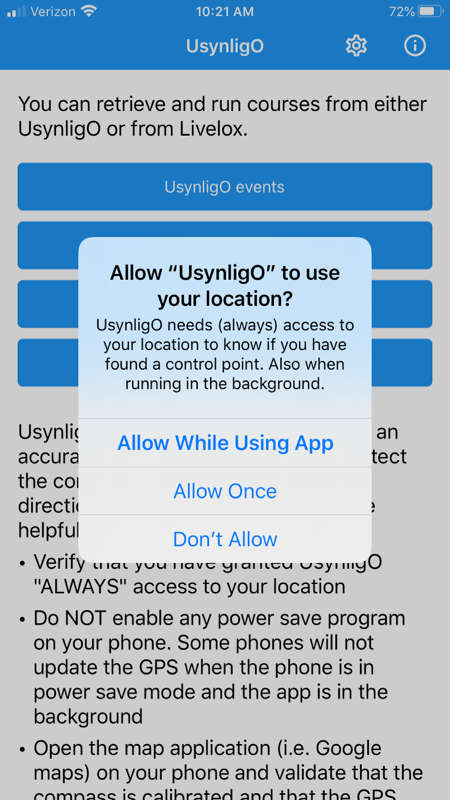
- Enter your name and club (can be anything) to appear in the results via MY RACES > PROFILE icon. Click SAVE CHANGES
- Find your event on the main screen and tap to enter
- Confirm “Publish my time” is set to ON
- Tap the gear icon in the top right corner
- Set “Store trace” to ON
- Set Control radius to 35 meters
3. Confirm phone GPS settings (Android)
- Swipe down from the top of the screen (maybe twice) to get to Android settings. Press the gear icon:
- Select Apps & notifications, then Advanced, then Permissions Manager
- In permissions manager, select location:
- Among the apps in Location, select UsynligO and then select “Allow all the time”. UsynligO runs in the background when your phone goes into sleep mode while you are running and needs access to GPS in order to know where you are. Note that the app also needs access to local storage in order to store and share maps.
4. Configure/check GPS phone settings (iPhone)
- Enter your phone’s Settings and select Privacy.

2. Select Location Services
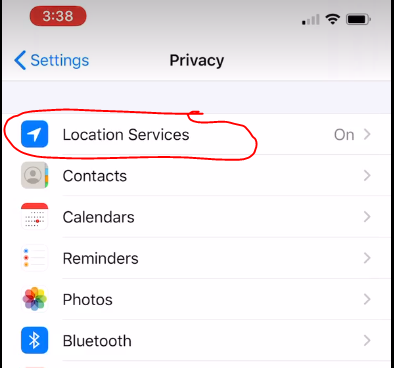
3. Scroll down and make sure that UsynligO is listed as Always.
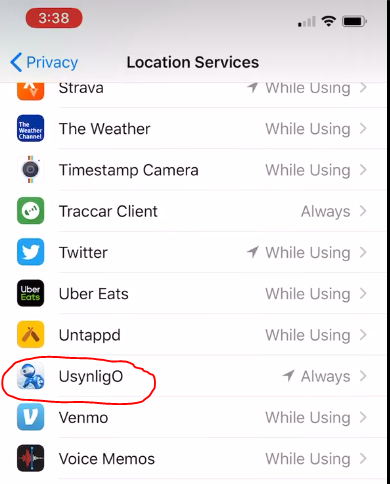
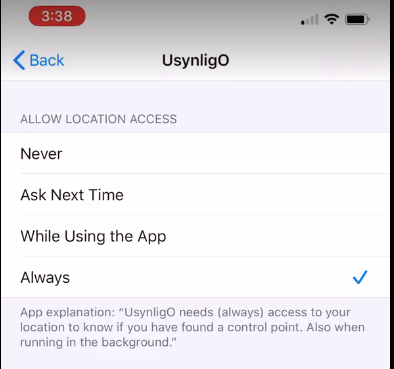
5. Run your race!
- Arrive at the Start/Finish location (marked as a triangle and double circle on your map)
- Open UsynligO, sign in, tap USYNLIGO EVENTS, and find your event. If you’re at the Start/Finish, your event will be at the top of the list.
- Confirm your GPS accuracy (reported above the START button) is low, i.e. less than 20 meters, and that any power-saving apps are disabled
- Tap START and run the course
- UsynligO does not have a built-in timer, so TIME YOURSELF for the duration of your Score-O.
- If you’re at the Start (the triangle symbol on your map) but UsynligO says you’re too far away from the Start, back out and confirm your GPS accuracy (Step 3 above.) You may need to check your phone’s settings.
- To end your run once you’ve begun, return to the FINISH and the app should register your race as finished.
- If you need to end your run early, you can just return to the FINISH, or select CANCEL RACE from the main UsynligO screen.
6. After your race.
- OPTIONAL – Share your route. From the main screen, tap MY RACES, tap your race to see your result, scroll to the bottom, and tap the SHARE ROUTE TRACKING button.
- On the next screen, tap SHARE ROUTE TRACKING, select Email, which will open an email with your GPX file as an attachment (it will look like ‘Usynligo1234567890.gpx’)
- Send this email to chris@northlinenavigation.com and copy yourself and your race director.
- You can take this GPX file (now conveniently in your email’s Sent folder) and upload it to your Strava (or whatever other training log or social media you like.)
